
Introduction
The world is still full of uncertainty due to COVID-19. However, one thing we can all look forward to is the Salesforce Winter ’21 release. I know, it seems like the Summer ’20 features were just released, yet here we are in release season again. As usual, Salesforce has continued to maximize productivity and enhance our user experience. Let’s dive into my favorite Winter ’21 features. Please note that these features are based on the Salesforce preview release and are subject to change.
End User Features
View Changed Deals
A simple but cool update is the ability to see whether Opportunity amounts or close dates have been changed. This feature is available in the Unlimited Edition in Kanban View and is very effective for Sales Managers who needs to stay updated on deals. Green text and arrows represent increased amounts and the closed date. Red text and arrows indicate an amount decrease. Hover the mouse over the arrow to see who modified the opportunity amount and when it changed.
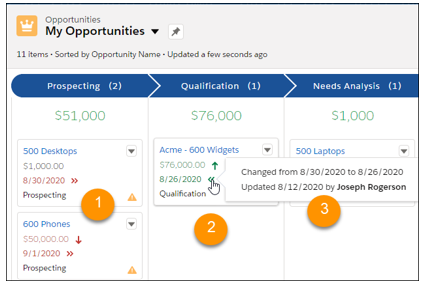
Image source: https://releasenotes.docs.salesforce.com/en-us/winter21/release-notes/rn_sales_features_core_opportunities_deal_motion.htm
Salesforce Anywhere (Beta)
Salesforce Anywhere allows us to collaborate with other users on records and get real-time updates. This new feature also allows you to update your record data in a few clicks using suggested actions. Salesforce Anywhere allows collaboration with a chat feature, searching and viewing your record data, and incorporating Salesforce Anywhere chats and alerts into business processes inside of the Flow and Process Builder. This feature must be turned on in order to use it.
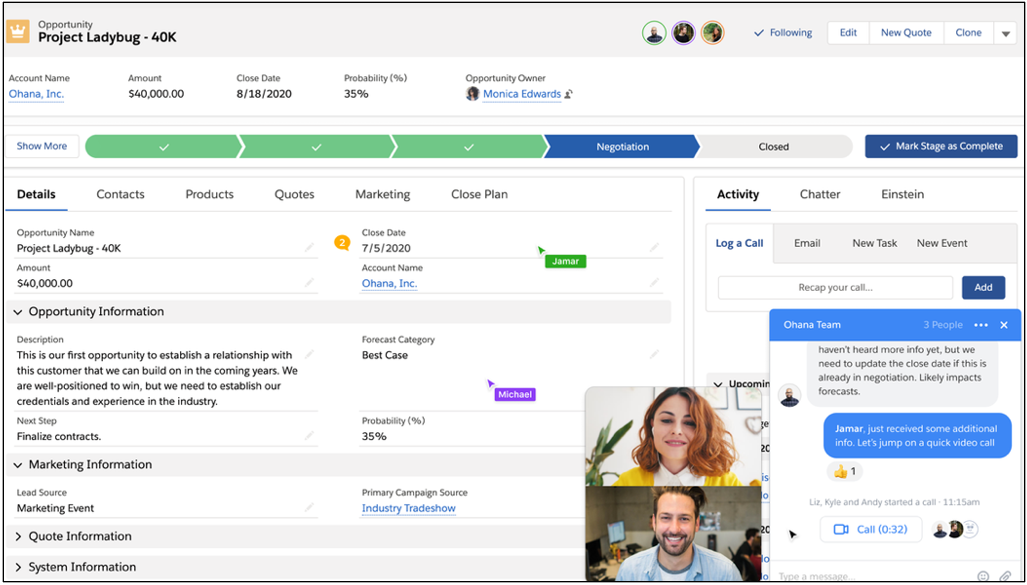
Image source: https://www.salesforceben.com/10-of-my-favourite-salesforce-winter-21-features/
Search Trailhead from Search Menu
Trailhead search results are now available inside of the Salesforce app’s Help Menu. Previously, users could only search through product documentation. Now a user can enter a search query and voila! Results for both product documentation and Trailhead appears.
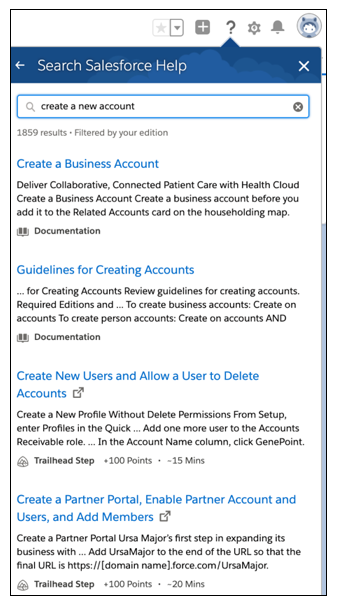
View More Record Info in Highlights Panel
The number of fields that display by hovering over a lookup relationship field in the highlights panel has been increased. Previously Salesforce only allowed the first five fields to display in the highlights panel. In the Winter ’21 release, the max number of fields has been increased to seven.
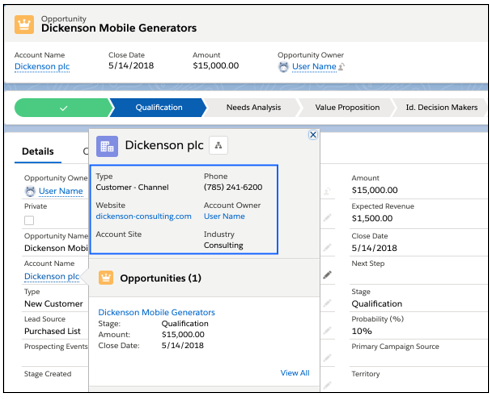
Einstein Oppportunity Scoring
To add to the excitement of the Winter ’21 release, Salesforce is allowing users to optimize the Einstein Opportunity Scoring model. Earlier this year, Salesforce granted free access to Einstein Opportunity Scoring for users with or without a Sales Cloud Einstein license. For those unfamiliar with Einstein Opportunity Scoring, it’s a scoring model that yields scores from 1-99 which indicates the probability for an opportunity resulting in Closed Won. In this release, users can fine tune the scoring model for opportunities that meet certain criteria to receive more accurate scores. This update will apply to both Salesforce Classic and Lightning Experience in Performance, Enterprise, and Unlimited editions.
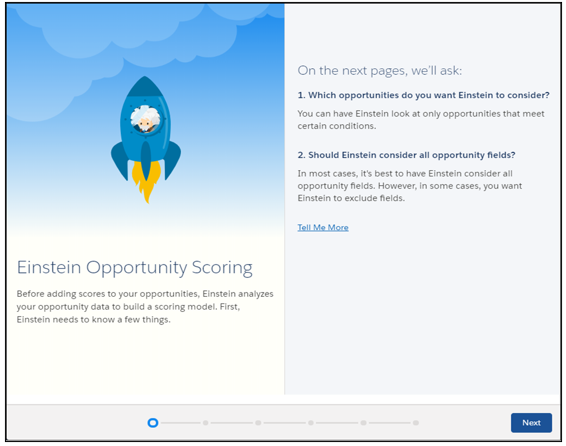
Assign Territories when Creating Opportunities
Fewer steps can be taken to assign a territory when creating an opportunity. Previously users had to create a new opportunity, save it, and update it to assign the territory. In this release, the process has been simplified, as users have the option to select the appropriate territory while creating an opportunity. This is convenient for sales reps and will help save time.
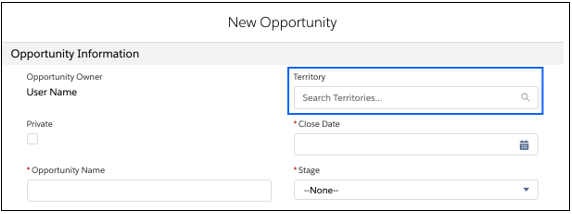
Lightning Email Templates
Email templates can now be created faster and declaratively using the Email Template Builder. Users can compose a new template with just a few clicks by dragging elements to the desired location. Users must have the Manage Content Builder or Access Lightning Content Builder permission set in order to create templates in the Email Template Builder. Any user who can send emails can use the templates created in the builder.
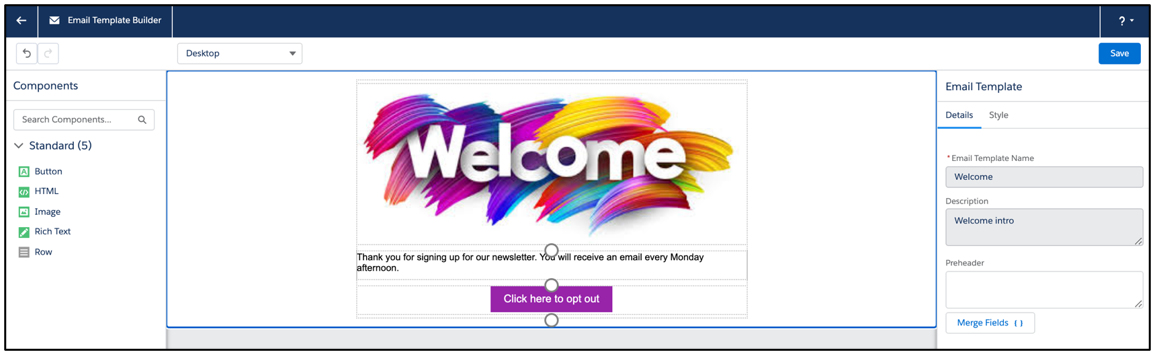
Administrator Features
Flow Builder Logic
As usual, Salesforce has implemented major updates to the flow builder. A major feature in the Winter ’21 release is the ability to use the “OR” and “AND” custom condition logic. Just like Workflows and Process Builder, the customized logic can be used individually or as a combination. This logic can be used to query, update, or delete records based on conditions. This feature is definitely a game changer!
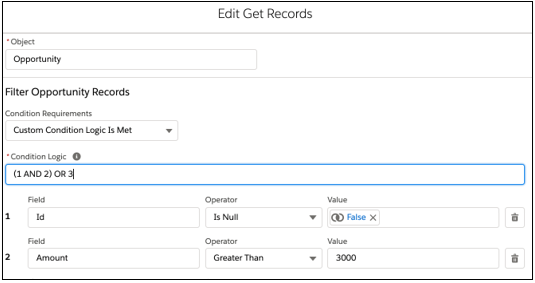
Autolayout Flow (Beta)
A friendly user interface option has made its way to the Flow Builder. The name of it is Autolayout and can be selected when creating a flow. Autolayout automatically connect elements together and can be toggled on or off while building a flow. This feature is definitely at the top of my favorites list for the Winter ’21 release.
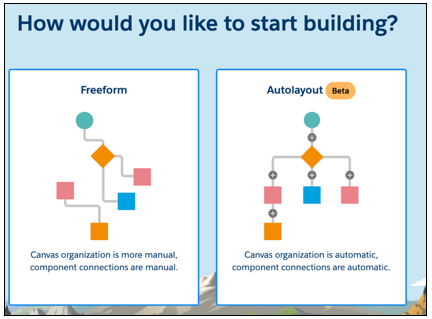
Variable Visuals
While we’re on the user interface topic, I might as well mention the variables new appearance. Salesforce has added an appealing visual to variables. Previously, variables were only displayed as text. Now they have a clean look and allows us to view the variable’s hierarchy when using nested values or parent child relationships. This is a small change but is very noticeable!
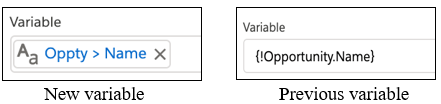
Add a Custom Theme Color to In-App Guidance
You can now add custom theme colors that complements your org’s branding to In-App Guidance. Salesforce takes up to four colors from your org’s brand, header background, page background and app brand color and adds it to the color palette. Select the ‘Use a custom color for in-app guidance’ checkbox and select an available color. Note that the In-App Guidance theme colors will automatically update if you change the org’s theme colors in the App Builder or in the Themes and Branding setup page.
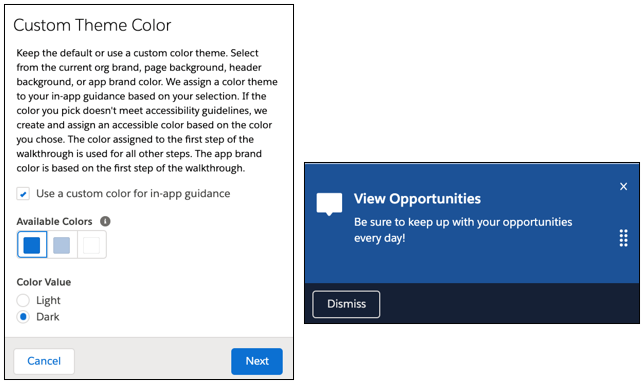
Automatically Add Fields to Custom Report Type (Beta)
Have you ever noticed how time consuming it is to add new custom fields to your report? I have and it’s a pain. Salesforce has heard our pleas and has added a new Auto Add feature. This feature automatically adds new custom fields to custom report types. This of course is based on the object that the report and new field is on.
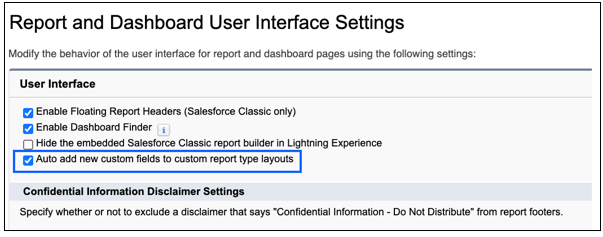
Before Delete Record-Triggered Flow
As the name suggests, this flow will trigger right before the delete process is initiated and completed. The auto launched flow runs in the background and updates all related records once a record has been deleted. This feature is great and means you no longer have to write Apex code to implement this. How cool is that?
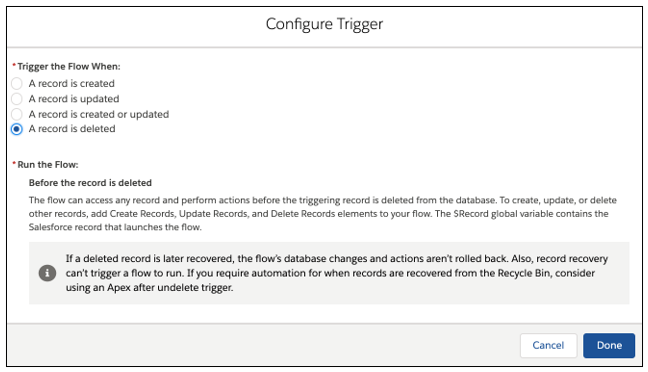
Optimize Lightning Page Performance
Have you ever experienced a slow loading page? I have, so you’re not alone. This typically is an issue for Lightning pages with a lot of information. Salesforce understands this and has created a performance analysis tool that will evaluate the fields, metadata of a record page, and the related list components. Click Analyze in the Lightning App Builder to see the page’s assessment and get best practices and suggestions for improving the performance.
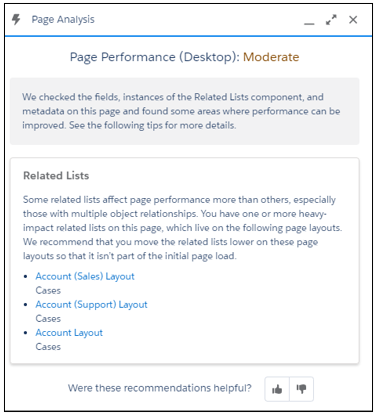
Image source: https://releasenotes.docs.salesforce.com/en-us/winter21/release-notes/rn_forcecom_lab_page_analysis.htm
Manage Deleted Fields in Lightning Experience
Salesforce now allows you to manage deleted fields in Lightning Experience. Previously, you could only do it by switching to Classic. Now, the custom fields are soft deleted and are stored until you permanently delete them or after 15 days. Click Deleted Fields on the Fields & Relationships page to view all soft deleted fields. Permanently delete the field by clicking Erase or restore the field by clicking Undelete.
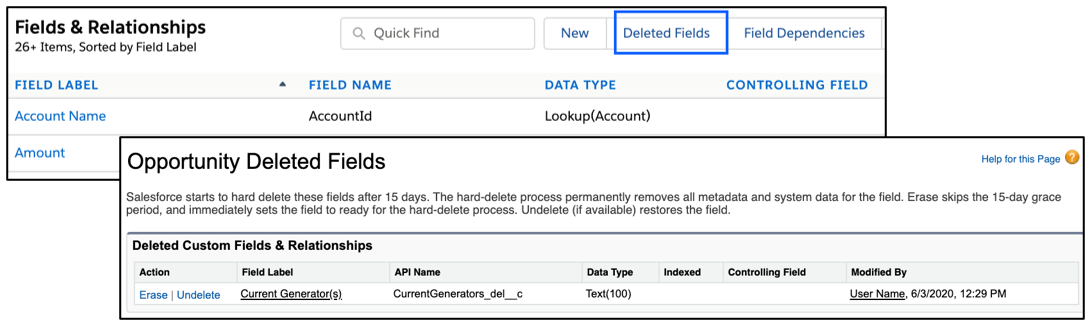
Display Survey Pages Based on Data
Another feature at the top of my favorites is the unique survey journey. This feature allows you to set data conditions that determine the displayed survey pages. This feature is available in Lightning Experience orgs where Surveys are enabled in Performance, Developer, Enterprise, and Unlimited Editions.
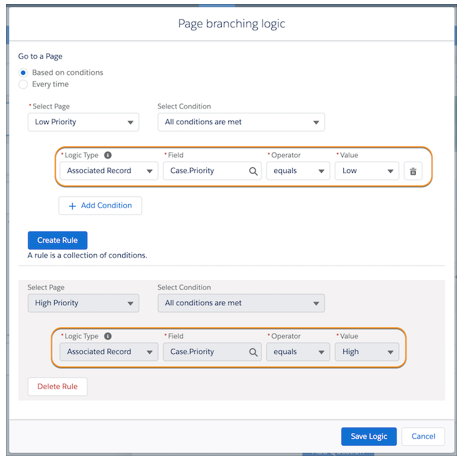
Image source: https://releasenotes.docs.salesforce.com/en-us/winter21/release-notes/rn_general_survey_merge_field_branching.htm
Restrict Permissions Cloning in Profiles
Enable Restricted Profile Cloning so that only permissions accessible to your org are enabled when cloning profiles. If you don’t enable this, all permissions from the source profile is copied to the clone, even if your org doesn’t have access to it. You can enable this feature in setup under User Management Settings.
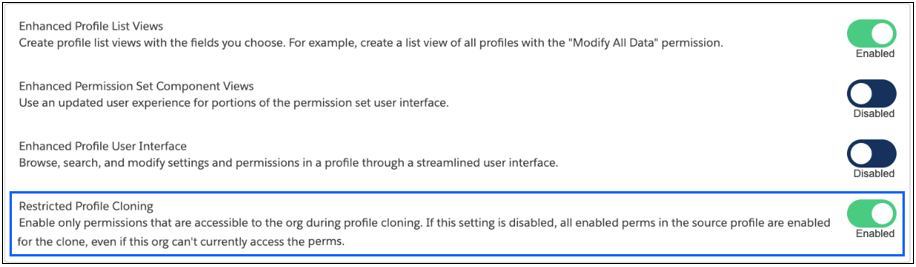
From Beta to Generally Available (GA)
Dynamic Forms
Dynamic Forms are now enabled for everyone in supported Salesforce editions. Salesforce has implemented a few changes to the beta version since it was initially released. Enhanced support is now offered while creating, editing, and cloning a Dynamic Form. Salesforce has also resolved known issues and several limitations. Click here to view my previous post on this feature or here to see more information on Dynamic Forms in the release notes.
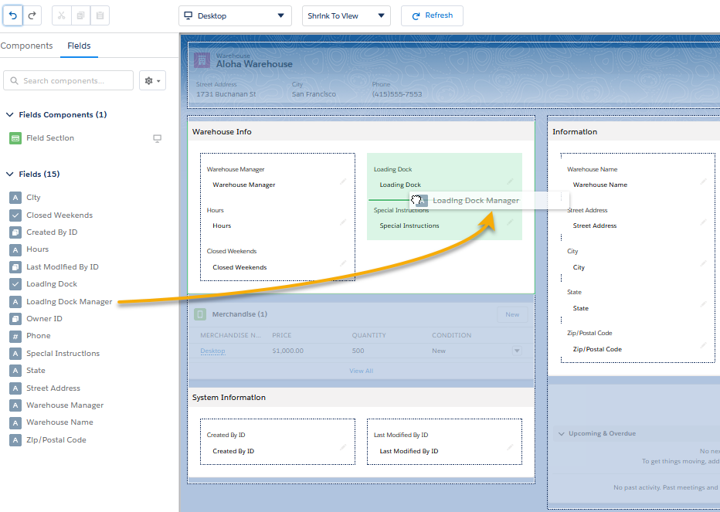
Image source: https://releasenotes.docs.salesforce.com/en-us/summer20/release-notes/rn_forcecom_lab_dynamic_forms.htm
Subscribe to Get Report Results Delivered in Email
Isn’t it convenient that we don’t have to sign-in to Salesforce just to view a report? That’s the beauty of this feature. Just subscribe to the report, select Attach File, and select Formatted Report or Details Only. The Formatted Report is in .xlsx format and is included in the body of the email. The Details only report is a .csv file and is attached to the message.
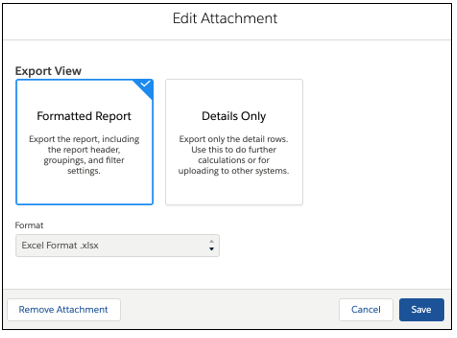
Wrapup
To check out all of the features in the Winter ’21 release, head to the Salesforce Winter ’21 release notes.
Thanks for reading!

I hope you enjoyed my article on Salesforce Winter ’21 new features.
To learn more about our Salesforce services and how RadixBay can help, please visit our RadixBay Salesforce Center of Excellence.
Jessica Deas
RadixBay Salesforce Consultant
Salesforce Certified Administrator
Salesforce Certified Sales Cloud Consultant